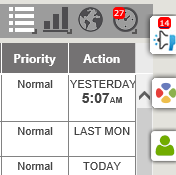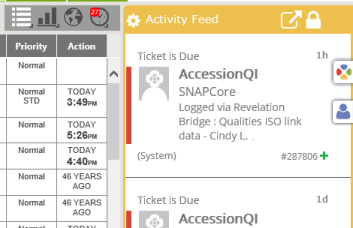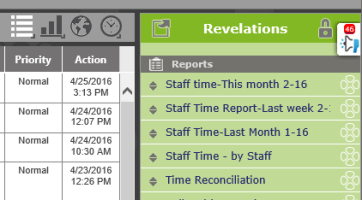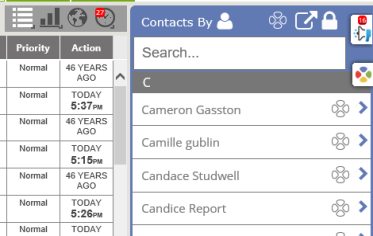Right Column Tools |
|
|
On the top right side of the screen, there are the buttons for the various views - Grid, Dashboard, Map, Timesheet. To their right are three buttons, a bullhorn, a Revelation logo and a silhouette. These are for the Activity Feed, Revelations, and Contacts.
NOTE: If both the left column and any option for the right column are unlocked, the entire home page will show just tickets.
By clicking on a button, the fly out will show either your Activity Feed, the items you've saved using Revelations, or the Contacts in Revelation. The buttons at the top will change the view on your home page. If the button has an indicator in the lower right, right click on the button to get a contextual menu to change the view option.
When any of the fly outs are open, a lock icon will be available. Click on this to lock the option open. The view buttons will move as will the home page view to allow the locked fly out to fit on the page. To unlock, simply click on the lock button again. Note: You cannot lock multiple items open at the same time.
By clicking on the square icon with the arrow, you can have the selected option open in a new window on your machine, separate from your Revelation helpdesk home page. |
|||
|
Right Column - Contacts Locked Open
|